Revolutionizing PayPal: The Largest Atlassian Cloud Migration in History
PayPal, a global leader in online payments, faced significant challenges with their existing infrastructure, which…
Explore practical insights, strategic POVs, and emerging trends from the team driving enterprise transformation forward.
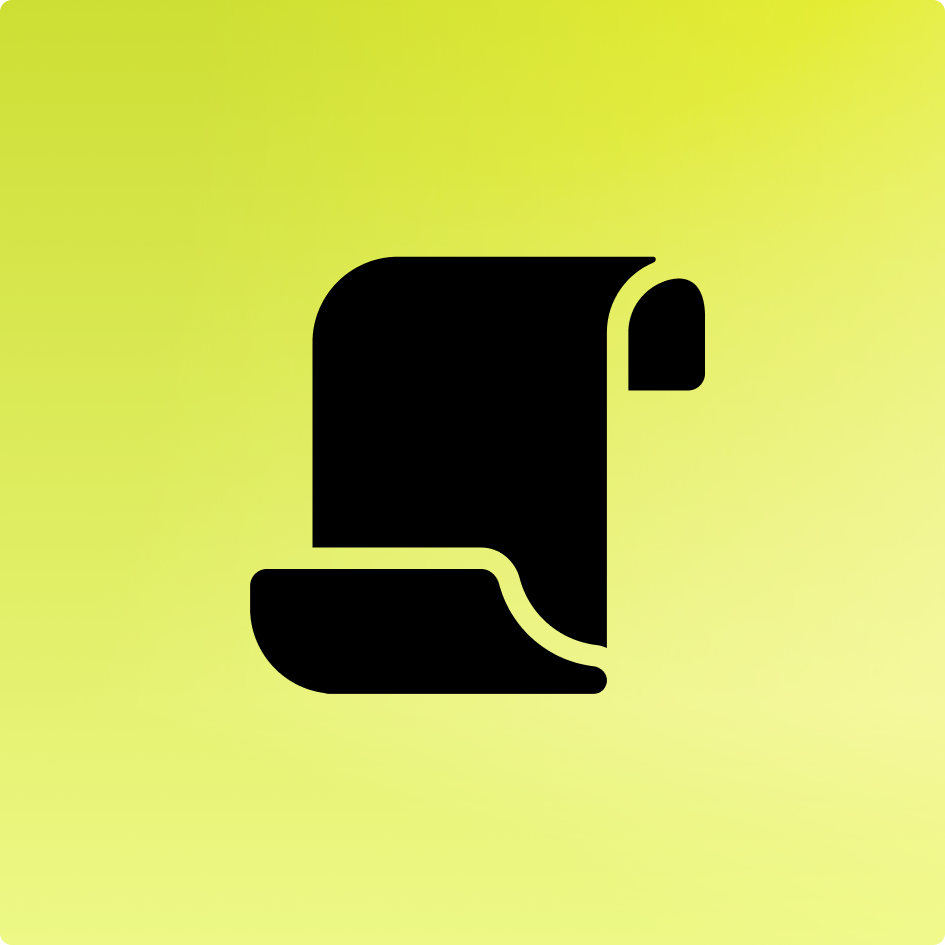

We analyzed over 200 mid-market companies and uncovered a consistent pattern: operational friction drains an…
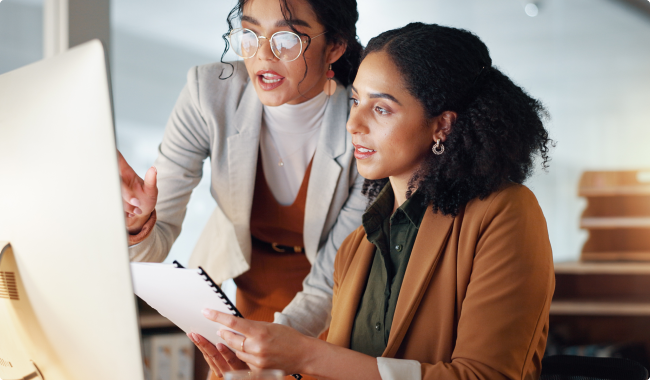
Learn when to use reskilling vs. upskilling to prepare AI-first teams, redesign roles, and build capability for the future of work.

See how Atlassian HR Service Management streamlines technical onboarding, cuts ramp time, and aligns HR and IT for faster engineering productivity.

Explore the top insights from the TBM Conference, including TBM 5.01 updates, AI-first trends, and how TBM fits into the modern operating model.

Every organization is feeling the pressure to adapt faster than ever. Successful transformation demands clarity,…

Agile teams struggle less with reflection itself than with timing. They reflect too late. In…
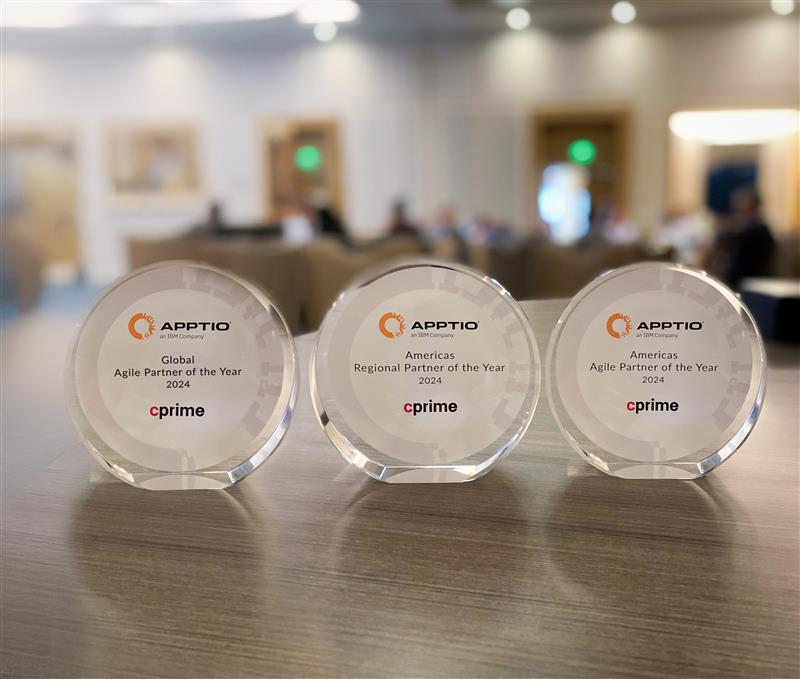
Five years ago, we joined TBMC to listen, learn, and share our early perspective. We were…

Explore how AI in L&D transforms learning experiences, personalizes training, and builds a more engaged workforce.

Employee expectations are evolving faster than traditional service models can keep pace. Cprime and Moveworks…