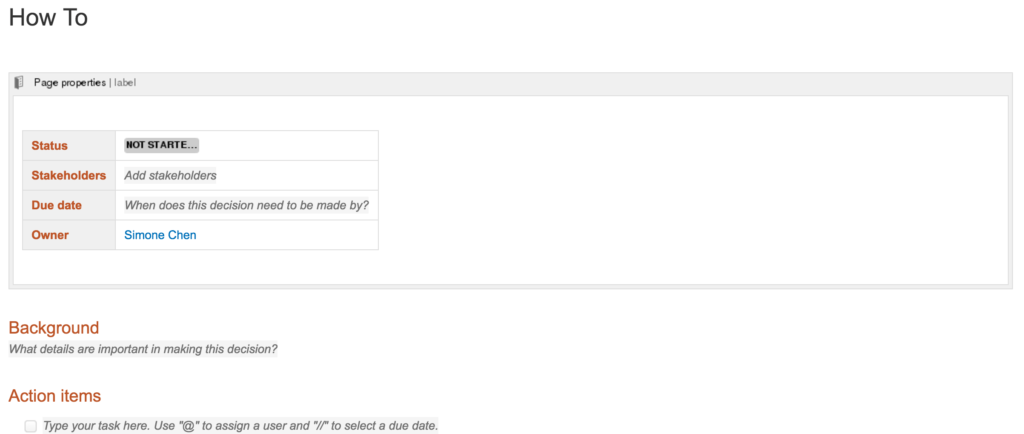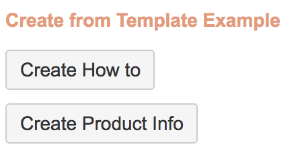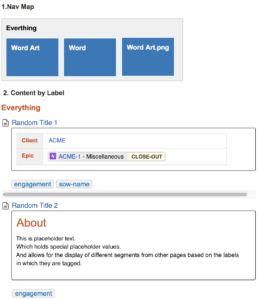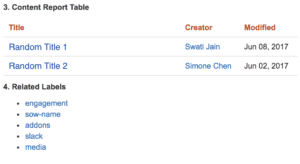Confluence tips and tricks to get started as your knowledge management tool
Authors: Simone Chen, Swati Jain
In an age of information overload, the ability to effectively sort and search through content is only becoming increasingly important. This is no different for companies striving to maintain and build off of their intellectual property, foster collaboration and, ultimately, empower individuals to find the content they need.
Out of the many intranet and wiki type of solutions available, Confluence is continuing to rise as a crowd favorite for addressing the needs mentioned above. Not only is it easy to use, but it also bolsters some massive features, ranging from real-time collaboration to content security to nifty integrations with both Atlassian and non-Atlassian tools.
To put it simply, Confluence is inarguably powerful and the learning curve for users is incredibly low.
This is usually why decision-makers say “sounds great, now take my money”.
Now, one common fallacy is that the introduction of Confluence, and any wiki tool, will resolve any and all knowledge management problems. Like all problems, if you start at the beginning without a means to the end, finding the answer is like shooting in the dark. When organizations begin using Confluence without a set strategy for organizing content, the ability to find content decreases almost as fast as the rate at which content grows.
Our goal today is to share some quick tips and tricks that will get you started on the right path to managing knowledge in a manner that makes it more contextual and easily findable.
Key Steps
- Establish and solidify your labels game
- Reinforce the above by establishing ground rules and building (your) best practices
- Save time by building relevant templates and content libraries
- Don’t go far and master the out-of-the-box macros for improved findability of content
Labels Strategy
To use Confluence as a searchable and findable knowledge base, tagging all content with labels becomes increasingly important. As a rule of thumb, tag all your pages.
What we recommend is for the organization to change its mindset from searching for content, to searching for content by labels. Instead of looking for the keyword ‘help,’ for example, you search for the ‘Help’ label on a page.
Labels:
- Helps set some business context to your content.
- Can be applied to spaces, pages, blogs, questions and attachments.
- Can be used in combinations to help better narrow search
- Can be added or removed with no impact on the page content
- Helps narrow your range of content pages or topics, accurately focusing your search so you can find the content you want.
- Helps establish the foundation for search and macros.
Now before you go nuts with creating labels, first you must identify the different types content you may have and how its commonly searched for. Perhaps, you have distinct departments, products or common processes that users need to commonly search for. Knowing this, it’s helpful to create a matrix of labels, with a list of topics under each label to help understand what types of labels would be beneficial for your organization.
Table 1. Team vs. Content Type
| Marketing | Digital Marketing Strategies | Promote New Initiatives via Social Media | What Can Be Shared via Social Media |
|---|---|---|---|
| HR | Company Culture | Contact Department Heads | Where do I log Paid Time Off |
| IT | Usage of Atlassian Suite for Project Management | Use JIRA for Project Management | Where do I track my time in JIRA |
Housekeeping and Best Practices
Best practices and Housekeeping place limits on labels and topic names so search is usable, not endless. When anyone can create a label without using these rules, you’ll have a gigantic library of labels that is hard to manage.
Here’s a good housekeeping system to get started:
- Limit and regulate the labels to common and relevant categories so searches can stay contextual.
- In addition to using common topics labels, use Housekeeping labels (Active, Inactive, and Archive) to highlight the relevancy of data.
- As your products change, tag new pages “Active”.
- As your content gets outdated, tag pages with label of “Inactivate” or “Archive”
- Check the relevancy of labels and content on a set schedule
- NOTE: If you find a page that has not been viewed for months or a certain period of time, apply the Inactive or Archive label to it on the fly
New Content Templates
Templates bring standardization and governance to content, and also ensure that teams are using the right architecture for their Confluence wiki. The goal should be to have a relevant template (with the appropriate pre-defined labels attached to these templates) for at least 50% of your documenting needs. This way, when you upload new content it is automatically searchable with the contextual labels that represent the subject of the content.
Key things to note:
- Define templates when your Label Strategy has been outlined.
- Pre-tag your templates from the range of labels your organization has selected in its Label Strategy.
- When you want to create a new page and store it in Confluence, pick the template from a repository with the correct labels that apply to your content.
- Templates can be blank pages. The process is about standardization of labels, not standardization of content or format.
So, please:
- Define space level templates for space appropriate content and labels.
- Define Global templates for global content and labels, such as User Profile.
- Use a “Create from Template” macro to extend content creation via appropriate templates in relevant landed pages in the team space.
Image 1. Define Space Level Template(s)
Image 2. Use ‘Create from Template’ Macros to drive easier use of predefined templates
Label Macros
Before bringing too many add-ons into the mix, there are several inbuilt label macros available in Confluence, which can be used to dynamically build pages. This will increase findability of the content by auto-assigning meaningful tags.
Some cool macros that can be used in various combinations:
- Navmap macro: displays the list of pages associated with a specified label as a navigation map.
- Content by Label macro: displays the list of pages associated with specified label(s) as a list view.
- Content Report Table macro: displays a set of pages and blog posts in tabular format, based on the labels specified in the macro parameters.
- Related labels macro: lists all tagged labels from every page that has one or more labels in common with the current page.
You can create predefined library pages using macros to assist users with finding content more easily. Under the Marketing space, you can have a page that says, “Find content.” Under that page you might have pages that serve as a library by each topic, for example Marketing How-To, or Marketing Campaigns. This increases the odds of finding the information users are interested in on a single page, pre-searched and displayed.